Before any drawing is started, the AutoCAD environment must be prepared for proper units of measurement, line-type, drawing size, layer etc. In AutoCAD the drawings are always prepared at full scale, and the drawing size can be changed at any instant of time by using LIMITS command.
Drafting settings
Drafting settings are controls the settings for snap and grid, objects snap and polar tracking. Command line
DSETTINGS (DS) displays the Drafting settings dialog box.
Snap and Grid Tab
Snap ON
Turns Snap mode on or off. Snap controls an invisible grid that restricts cursor movement to specified intervals.
Grid ON
Turns the grid dots on or off. Grid controls the display of a dot grid that helps you visualizes distances.
Object Snap Tracking
Turns object snap tracking on and off. with object snap tracking the cursor can track along alignment path based on other object snap points when specifying points in a command. To use object snap tracking, you must turn on one or more object snaps. This settings also controlled by the AUTOSNAP system variable.
Object snap modes
Endpoint
Snaps to the closest endpoint of an arc, elliptical arc, line, multilane, polyline segment, or ray or to the closest corner of a trace, solid, or 3D face.
Midpoint:
Snaps to the midpoint of an arc, ellipse, elliptical arc, line, multilane, polyline segment, solid, spline, or xline.
Center
Snaps to the center of an arc, circle, ellipse, or elliptical arc.
Node
Snaps to a point object.
Quadrant
Snaps to a quadrant point of an arc, circle, ellipse, or elliptical arc.
Intersection
Snaps to the intersection of an arc, circle, ellipse, elliptical arc, line, multi lane, poly-line, ray, spline, or xline. Intersection snaps to the edges of regions an curves, but does not snap to the or corners of 3D Solids. Extended intersection snaps to the imaginary intersection of two objects that would intersect if the objects were extended along their natural paths. AutoCAD automatically turns on Extended Intersection when you select the Intersection object snap mode.
Extension
Causes a temporary extension line to display when you pass the cursor over the endpoint of objects, so you can draw objects to and from points on the extension line.
Insertion
Snaps to the insertion point of an attribute, a block, a shape, or text.
Perpendicular
Snaps to a point perpendicular to an arc, circle, ellipse, elliptical arc, line, multiline, polyline, ray solid, spline, or xline. AutoCAD automatically turns on deferred perpendicular snap mode when the object you are drawing requires you to complete more than one perpendicular snap.
Tangent
Snaps to the tangent of an arc, ellipse, or elliptical arc. AutoCAD automatically turns on deferred tangent snap mode when the object you are drawing requires you to complete more than one tangent snap.
Nearest
Snaps to the nearest point on an arc, circle, ellipse, elliptical arc, line, multiline, point, polyline, spline, or xline.
Apparent Intersection
Apparent Intersection includes two separate snap modes: Apparent Intersection and Extended Apparent Intersection. You can also locate intersection and extended intersection sanp points while running apparent intersection object snap mode in on.
Apparent Intersection snaps to the apparent intersection of two objects (arc, circle, ellipse, elliptical arc, line, multilane, polyline, ray, spline, or xline) that do not intersect in 3D space but may appear to intersect if the objects were extended along their natural paths.
NOTE: you might get varying results if you have both the intersection and apparent intersection running object snaps turned on at the same time. Apparent and Extended Apparent Intersection work with edges of regions and curves but not with edges or corners of 3D solids.
Parallel
Draws a vector parallel to another object whenever AutoCAD prompts you for the second point of a vector. After specifying the first point of a vector. If you move the cursor over a straight line segment of another object, AutoCAD acquires the point.
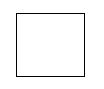


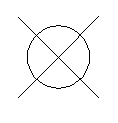

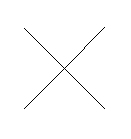
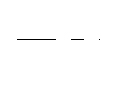
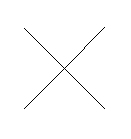

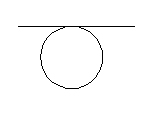

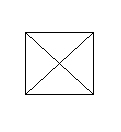
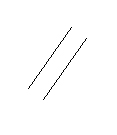









Comments