Also Read
open solidworks drawing tool with default or your required sheet size.
Then the object view in paper space.
Step 2:
1. Click on Annotation tab and select "Note".
2. Then add the note at title block.
3. Then click on add symbol in properties manager.
4. Then click on add more symbols.
Step 3:
Check the symbol in symbol library categories. if you found the symbol then click on "OK" button. if you not found the 3rd angle projection in the symbol library categories then see the Step 4 in this page.
Step 4:
1. Go to this file location from your computer by pasting the below in your windows explorer or browse from your computer or search "gtol.sym" and open the file location by using right clicking on the searchable file.
C:\ProgramData\SOLIDWORKS\SOLIDWORKS 2019\lang\english
2. Then copy the "gtol.sym" file then paste this file in anywhere you like.
here i'm pasting this file in desktop > Solidworks > projection folder.
Step 5:
Then open the folder where you paste the "gtol.sym" file.
Right click on the "gtol.sym" file then select open with Notepad application. see the below image for full steps.
Then paste the code after last line of the opened document.
;;
;;
;;----------------------------------------------------------------------
;; https://ourelabs.blogspot.com
;;
#projection_symbols
*THIRD, Third Angle Projection
A,CIRCLE .5,.5,.25
A,CIRCLE .5,.5,.46
A,LINE 0,.5,2,.5
A,LINE .5,0,.5,1
A,LINE 1.1,.25,1.1,.75
A,LINE 1.1,.25,1.88,.08
A,LINE 1.1,.75,1.88,.92
A,LINE 1.88,.08,1.88,.92
*FIRST, First Angle Projection
A,LINE .22,.25,.22,.75
A,LINE .22,.75,1,.92
A,LINE 1,.92,1,.08
A,LINE 1,.08,.22,.25
A,LINE 1.6,1,1.6,0
A,LINE .11,.5,2.11,.5
A,CIRCLE 1.6,.5,.25
A,CIRCLE 1.6,.5,.46
Then save the file by pressing "ctrl+s" keys.
Then close the "gtol.sym" file.
Step 6:
1. Click on options button.
2. select "System options" tab.
3. Select "File Locations" option.
4.Select "Symbol library file" from drop down list. and select current folder in folder box and Click on "Delete" button.
5. Then click on "Add" button.
6. Now browse the folder that contains you edited "gtol.sym" file location.
7. Select "Select folder" button.
And click on "OK" button in system options dialog box.
Step 7:
1. Now again Click on "Note" from "Annotation" tab.
2. Add a text box.
3. Now click on add symbol from "Note" property manager and click on "More symbols" from the pop up.
4. Make sure the "Symbol Library" file location is your edited "gtol.sym" file location or not.
Note: if file location is not correct then again do the step 6.
5. Now select symbol category type.
6. Then select your required symbol.
7. Then select "OK" button from symbol library dialog box.
Step 8:
Now added the third angle projection symbol in the text box now adjust the size by using formatting tool bar.


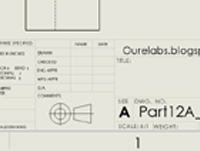














Comments